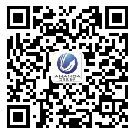- Earpiece Speaker for iPhone 5S Parts
- Category:iPhone 5S parts
- Model:
- View:2341
Detail
Earpiece Speaker for iPhone 5S Parts
This is the earpiece speaker for iPhone 5S. It is special repair parts for replacement. If any 5S mobiel damaged on the earpiece, you can use this for replacement. It is original and top quality.
-
Original spare parts for replacement
- Compatible: for iPhone 5S
-
Standard parts fit iPhone 5S perfectly
- Weight: 5g
- Package include: 1X Earpiece speaker
- 100% tested before shipping
- 12 months warranty

How to replace Earpiece speaker for iPhone 5S?
step 1.
If your display glass is cracked, keep further breakage contained and prevent bodily harm during your repair by taping the glass.
Lay overlapping strips of clear packing tape over the iPhone's display until the whole face is covered.
Step 2.
Remove the two 3.9 mm Pentalobe screws from either side of Lightning connector.
Step 3.
Regardless of the tool you use, you need to be sure you pull up the entire display.
If the glass begins to separate from the plastic, as shown in the first image, slide a plastic opening tool between the plastic frame and the metal phone body to pry the metal clips out of the case.
Step 4.-
Close the handle on the iSclack, opening the suction-cup jaws.
-
Place the bottom of your iPhone in between the suction cups, against the plastic depth gauge.
-
Open the handles to close the jaws of the iSclack. Center the suction cups and press them firmly onto the top and bottom of the iPhone.
Hold onto your iPhone securely and close the handle of the iSclack to separate the suction cups, pulling the front panel up from the rear case.
The iSclack is designed to safely open your iPhone just enough to separate the pieces, but not enough to damage the home button cable.
Step 6.If you don't have an iSclack, use a single suction cup to lift the front panel:
Press a suction cup onto the screen, just above the home button.
Step 7.While holding the iPhone down with one hand, pull up on the suction cup to slightly separate the home button end of the front panel from the rear case.
With a plastic opening tool, gently pry the edges of the rear case down, away from the front panel assembly, while you pull up with the suction cup.
Step 8.Pull the plastic nub to release the vacuum seal on the suction cup.
Remove the suction cup from the display assembly.
Step 9.-
Open the phone just enough to reveal the metal bracket covering the home button cable.
-
Use the tip of a spudger to push the bracket free and remove it with tweezers.
Step 10.
Use the flat end of a spudger to snap the front portion of the Touch ID cable bracket down over the cable connector.
Step 11.
Use the tip of a spudger to pry the home button cable connector up out of its socket.
Step 12.
Once the connector has been released, pull the home button end of the assembly away from the rear case, using the top of the phone as a hinge.
Open the display to about a 90º angle, and lean it against something to keep it propped up while you're working on the phone.
Step 13.Remove the two 1.6 mm Phillips #000 screws securing the metal battery connector bracket to the logic board.
Step 14.
Remove the metal battery connector bracket from the iPhone.
Step 15.
Use the flat end of a spudger to gently pry the battery connector up from its socket on the logic board.
Step 16.
Remove the following screws securing the front panel assembly cable bracket to the logic board:
-
One 1.7 mm Phillips #000 screw
-
One 1.2 mm Phillips #000 screw
-
One 1.3 mm Phillips #000 screw
-
One more 1.7 mm Phillips #000 screw
Remove the front panel assembly cable bracket from the logic board.
Step 18.
Use the flat end of a spudger to disconnect the front-facing camera and sensor cable.
Step 19.
While still supporting the front panel, disconnect the LCD cable connector.
Step 20.
Finally, disconnect the digitizer cable connector.
Step 21.
Remove the front panel assembly from the rear case.
Step 22.
Remove the two screws securing the upper component bracket:
-
4.0 mm Phillips #000
-
2.3 mm Phillips #000
-
Gently dislodge the clip, near the bottom left corner of the earpiece speaker bracket, outwards from its recess on the front panel assembly.
-
With a set of tweezers, shift the bracket to the left to unclip it.
Remove the bracket from the display.
Step 25.
Remove the earpiece speaker with a set of tweezers.




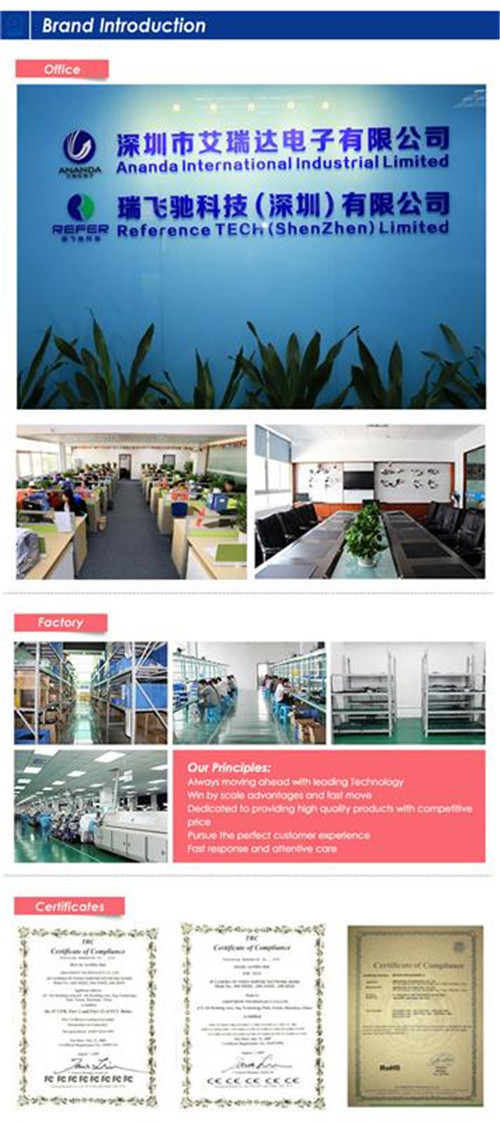










 anandacn
anandacn