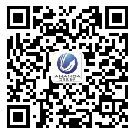- Light Sensor Power Flex for iPhone 4S Parts
- Category:iPhone 4S parts
- Model:
- View:2080
Detail
Light Sensor Power Flex for iPhone 4S Parts
Power on/of and Light Sensor flex cable is also called Power on/off ribbon or Proximity Light Sensor flex cable. It is a most important parts. It connect the power on/off button to logic mainboard, and also connect the light sensor to mainboard. If this flex cable is damaed, you neither have LCD display function nor turn on the iPhone. This backup Parts are used to replace the damaged iPhone 4S power on/of flex cable.
Power on/off and light sensor flex for iPhone 4S feature
Weight: 5g
Compatible: for iPhone 4S
Brand new and original Parts for iPhone 4S replacement
Package Include: 1x Power on/off with light sensor flex
Power and Light Sensor flex for iPhone 4S function
It control the power on/off button, and control the Light sensor function.

How to replace the Power and Light sensor flex for iPhone 4S
Step 1.
Before disassembling your iPhone, be sure it is powered off.
Remove the two 3.6 mm Pentalobe P2 screws next to the dock connector.
Step 2.
Push the rear panel toward the top edge of the iPhone.
Step 3.
Pull the rear panel away from the back of the iPhone, being careful not to damage the plastic clips attached to the rear panel.
Remove the rear panel from the iPhone.
Step 4.
Remove the following screws securing the battery connector to the logic board: 1.7mm, 1.5mm.
Step 5.
Use a plastic opening tool to pull the pressure contact from underneath the battery connector.
Be careful not to rip off the battery connector socket soldered on the logic board. There are 4 very small soldering points awaiting this mistake!
Step 6.
Insert the edge of a plastic opening tool between the battery and the outer case near the bottom of the iPhone.
Run the plastic opening tool along the right edge of the battery and pry up at several points to completely separate it from the adhesive securing it to the outer case.
Step 7.
Use the exposed clear plastic pull tab to peel the battery off the adhesive securing it to the iPhone.
Remove the battery.
Step 8.
Remove the following screws securing the dock connector cable cover to the logic board: 1.5mm, 1.2mm.
Remove the metal dock connector cable cover.
Step 9.
Use the edge of a plastic opening tool to pry the dock cable up from its socket on the logic board.
Step 10.
Peel the dock connector cable off the adhesive securing it to the logic board and the side of the speaker enclosure.
Step 11.
Use the edge of a plastic opening tool to pry the cellular antenna cable up from its socket on the logic board.
De-route the cellular antenna cable out from under the metal fingers attached to the logic board.
Step 12.
Remove the following four screws securing the cable cover to the logic board: 2.7mm, 2.6mm, 1.3mm, 1.2mm.
Step 13.
Use the edge of a plastic opening tool to pry the cable cover tabs out of their slots cut into the EMI shield on the logic board.
Lift the cable cover from its edge nearest the top and remove it from the iPhone.
Step 14.
Use the edge of a plastic opening tool to pry the rear camera connector up from its socket on the logic board.
Remove the rear camera from the iPhone.
Step 15.
Use a SIM card eject tool or a paperclip to eject the SIM card and its holder.
Remove the SIM card and its holder.
Step 16.
Remove the five cables near the top of the logic board in the following order:
Headphone jack/volume button cable
Front facing camera cable
Digitizer cable
Display data cable
Power button cable (located underneath the headphone jack/volume button cable as shown in the second picture.)
Step 17.
Remove the 1.5 mm Phillips screw securing the grounding clip to the logic board near the headphone jack.
Step 18.
Use the tip of a spudger to pry the small grounding clip up off the logic board.
Carefully grasp the grounding clip and remove it from the iPhone.
Step 19.
Use a small flathead screwdriver to remove the 4.8 mm standoff near the headphone jack.
Step 20.
Use the edge of a plastic opening tool to disconnect the Wi-Fi antenna from the logic board.
Step 21.
If present, peel the piece of black tape covering the hidden screw near the power button.
Remove the 2.6 mm Phillips screw securing the logic board near the power button.
Step 22
Remove the following screws securing the logic board to the case:
One 2.5 mm Phillips screw near the vibrator motor
One 2.4 mm Phillips screw
One 3.6 mm standoff along the side of the logic board nearest the battery opening.
Step 23.
Carefully lift the logic board from the end closest to the speaker enclosure and slide it away from the top edge of the iPhone.
Remove the logic board.
Step 24.
Use the edge of a plastic opening tool to carefully pry the metal front facing camera retainer away from the case of your iPhone.
Remove the front facing camera retainer.
Step 25.
Remove the front facing camera.
Step 26.
Remove the two 1.6 mm Phillips screws securing the power button bracket to the outer case.
Slightly pull the power button bracket away from the outer case.
Step 27.
Use a pair of tweezers to remove the power button from the iPhone.
Step 28.
Use the edge of a plastic opening tool to pry the earpiece speaker off the adhesive securing it to the outer case. Note that the power button cable is glued to the the case as well, and will need to be pried up.
Use a pair of tweezers to unfold the earpiece speaker from its recess in the outer case.
Step 29.
Use the edge of plastic opening tool to gently move the top sensor assembly away from the outer case.
Gently pry the top sensor assembly off the outer case.
Step 30.
Lift and remove the power and sensor cable assembly from the iPhone.
Step 31.
Use the edge of a plastic opening tool to peel the earpiece speaker off the foam adhesive securing it to the iPhone.
Remove the earpiece speaker.
Step 32.
Use the edge of a plastic opening tool to separate the power button contact from its plastic bracket.
Step 33.
Power and sensor cable remains.
Congratulations, you replaced the Power Sensor Flex cable on iPhone 4S successfully.


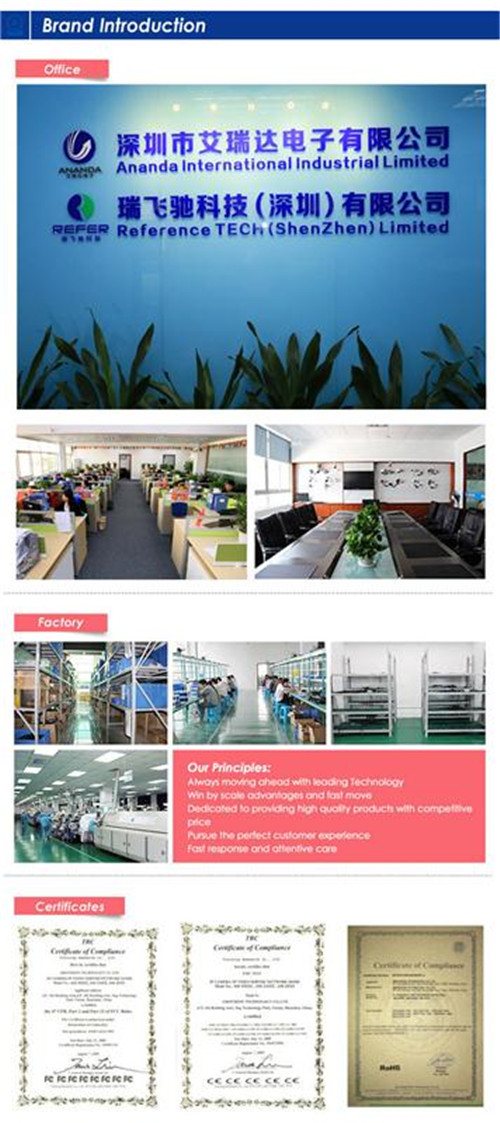









 anandacn
anandacn